| Knowledge Base Article | 45041 |
| Applicable Versions | Report Manager 4.3 SP1 |
| Date Created or Updated | March, 2015 |
Issue
During installation of Report Manager you may get the following error message when Report Manager tries to authenticate the Windows User for SSRS: "This account cannot connect to SQL Server Reporting Services."
Solutions
Possible time-out
Retry the installation. The most common reason for a failure during installation is because of a time-out error.
HTTPS connections being forced
If the SSRS is configured to only accept HTTPS connections, you need to modify the SSRS configuration to allow HTTP connections before the RM installer can proceed successfully.
This change will not affect your SSL Certificate and and you will still be able to access the SSRS site securely.
- Navigate to c:\Program Files\Microsoft SQL Server\MSRS11.MSSQLSERVER\Reporting Services\ReportServer.
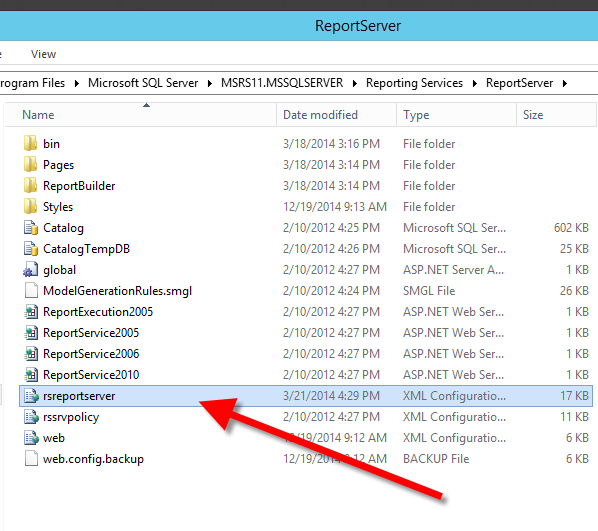
- Open the rsreportserver XML file in a text editor.
- Locate the SECURECONNECTIONLEVEL and update the field so that Value = "0". This will turn SSL off.
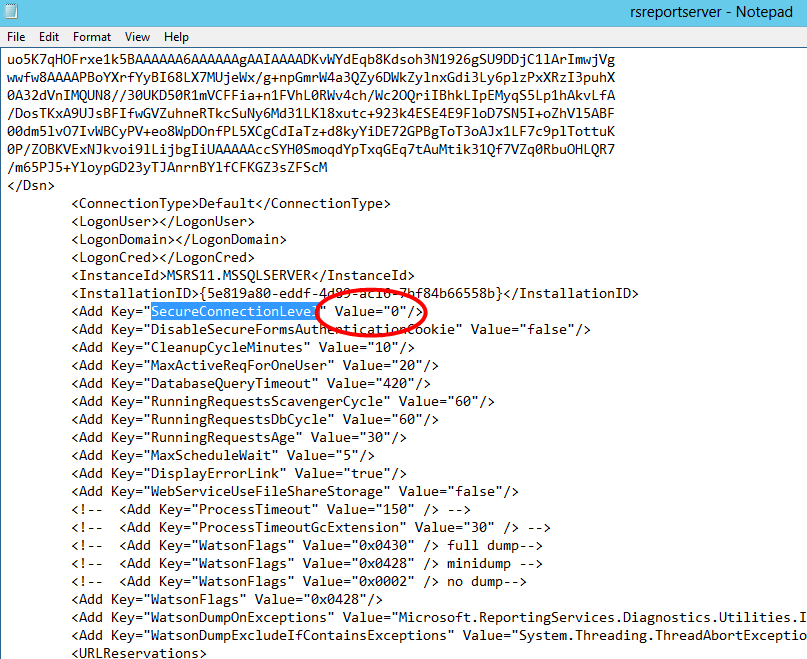
- Save and close the file.
- Restart SQL Server Reporting Services (MSSQLSERVER).
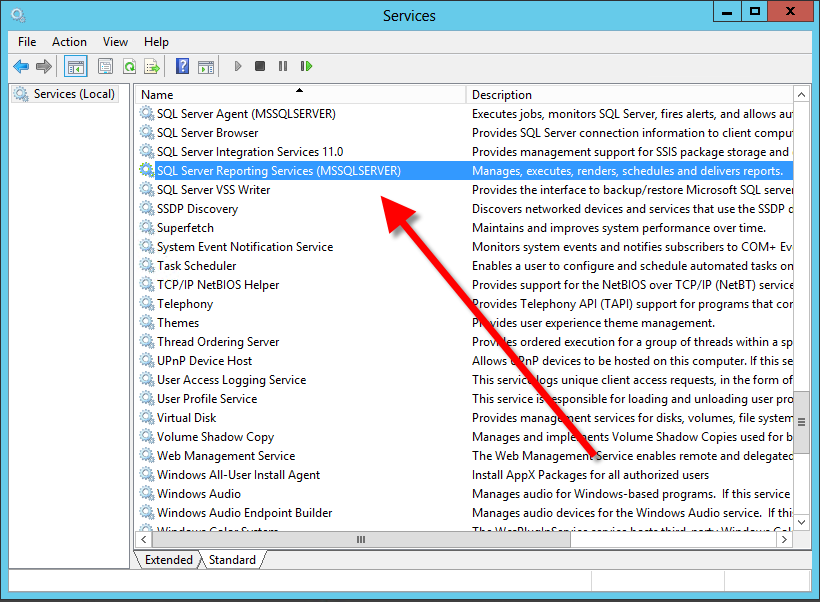
- Install Report Manager.
