KBA45045: Grant Access to Report Manager from MSP N-central
| Knowledge Base Article | 45045 |
| Applicable Versions | Report Manager 4.x |
| Date Created or Updated | March 21, 2017 |
Granting access to SOs is not needed when Report Manager is integrated with N-able N-central release 11.0 and later.
After Report Manager is installed, the Product Administrator needs to grant access to SOs. After SOs have been granted access, administrative accounts can start granting access to customers and accounts.
For information on logging in to Report Manager, see Access Report Manager. For information on managing user access to reports, see Grant Access to Reports.
Grant access for existing SOs
Granting access to SOs is not needed when Report Manager is integrated with N-able N-central release 11.0 and later.
SOs will have to have access granted to Report Manager by the N-able N-central Product Administrator at the time of Report Manager installation. After installation, access to Report Manager will be automatic for new SOs.
- Log in to N-able N-central as a product administrator.
- Navigate to Administration > Service Organizations.
- For each existing SO:
- Click their Name to open the properties for their Customer or Site.
- On the Options tab, select Allow access to Report Manager.
Grant access for SO accounts, Customer or Sites, and User accounts
The ability to grant access depends on account permissions within N-able N-central.
|
My N-able N-central Account |
Whose access can I manage? |
|---|---|
| Product Admin | SOs, and all accounts |
| SO Admin | SO Tech and SO User accounts, Customer or Sites, Admin, and User accounts |
| SO Tech | Customer/sites to which I have access, and Admin and User accounts for those customer/sites |
| Admin | User accounts within customer/sites |
- Log in to N-able N-central.
- To enable access, move your requirements from the Available list box to the Selected list box.
- Save your changes.
- Click Report Manager in the Reports pane on the left-side of the screen to access reports.
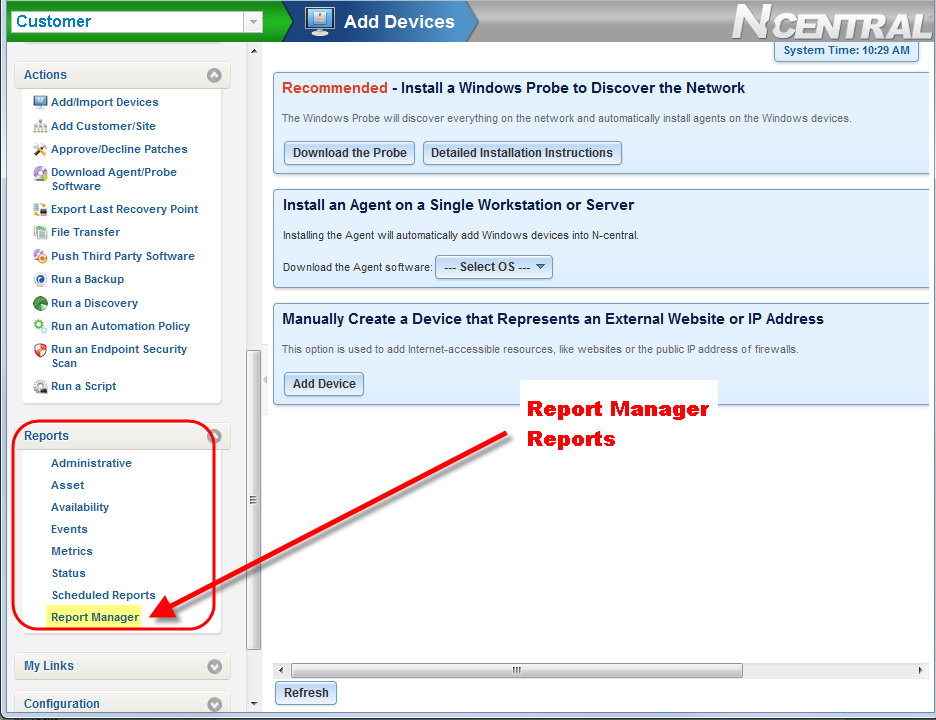
Disable access to Report Manager from N-central
- Log in to N-able N-central.
- Navigate to Administration > Report Manager > Access Permissions.
- To disable access, move your requirements back to the Available list box.
- Save your changes.
Problems accessing Report Manager?
If you are using Internet Explorer, you may need to enable cookies for the Report Manager site within N-able N-central.
If the Reports Console gives you an error and prevents you from accessing the reports, do the following:
In the browser's system tray, double-click the pop-up blocker or privacy report icon ( ).
).
In the Privacy Report dialog, right-click the Report Manager site URL and select: Always Accept Cookies from this site.
