Monitor and manage mobile devices
In N-central, you can monitor and manage mobile devices using the following tasks:
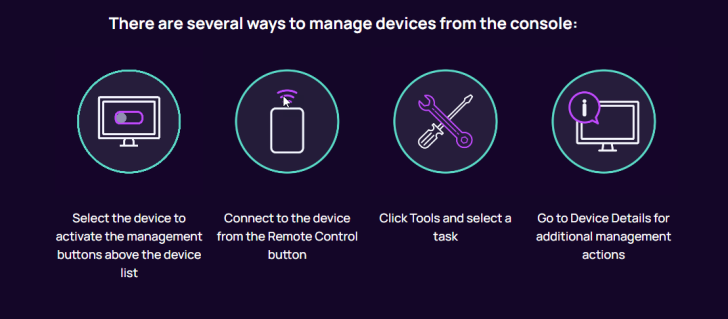
Monitor in All Devices
To view managed mobile devices, go to Views > All Devices > Mobile Devices.
The Mobile Devices tab in N-central includes the following information:
| Column | Description |
|---|---|
| SO | Associated Service Organization |
| Customer | Customer the mobile device is registered against |
| Site | Associated site |
| Owner | Owner of the device |
| Name | Device name assigned when the device was added |
| Phone Number | Phone Number (where applicable) |
| OS | Operating system |
| OS Version | Operating system version |
Edit a mobile device
You can edit the details that were entered for a mobile device when it was enrolled and registered.
You can't move devices between sites if an Apple Business Manager account is present.
-
In the left-hand navigation menu, click Views > All Devices.
-
Click the Mobile Devices tab.
-
Click the name of the iOS device.
-
Change the settings as needed.
-
Select Save to apply.
Delete a mobile device from N-central
If you no longer need to monitor and manage a mobile device, remove it from N-central. When you remove a mobile device from N-central, the enrollment profile on the device is removed.
To fully remove an MDM solution from a device, you may need to uninstall the enrollment profile directly from the device. For more information, see Remove an enrollment profile manually.
-
In the left-hand navigation menu, click Views > All Devices.
-
Select Mobile Devices.
-
Select the checkbox(es) next to the device(s).
-
Select Delete.
The association between the mobile device and N-central is removed.
Related articles
Updated: Dec 11, 2025
