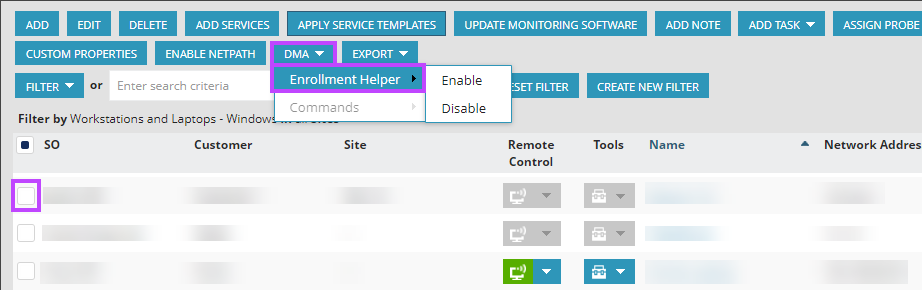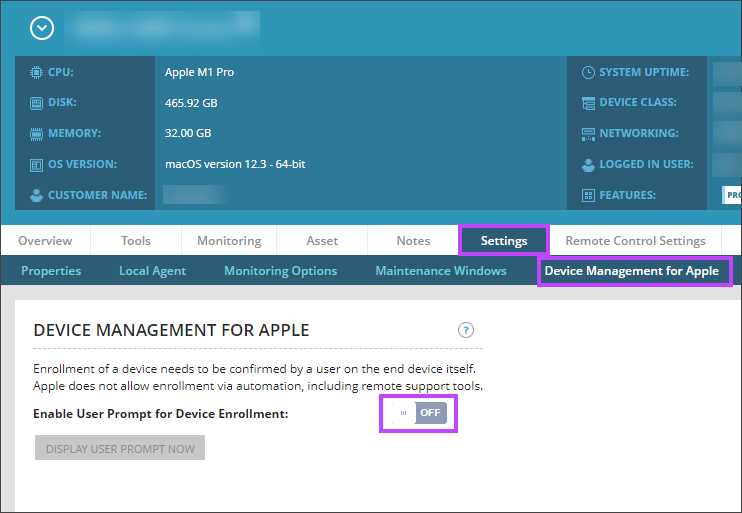Relaunch macOS device enrollment
If some end users do not configure the Device Management for Apple profile on their macOS computers, you can prompt them again to set it up. The prompt provides a step-by-step MDM Helper guide to authorize a device for enrollment in Device Management for Apple.
There are two ways to relaunch macOS device enrollment to prompt end users to enroll their device.
- In the left-hand navigation menu, select Views > All Devices.
- Select the checkbox next to the device(s).
- From the top menu, select DMA > Enrollment Helper > Enable.
- Select Enable.
Alternatively:
- In the left-hand navigation menu, click Views > All Devices.
- Select the device name to view the Device Details.
- Select Settings > Device Management for Apple.
- Toggle the switch next to Enable User Prompt for Device Enrollment.
-
Select Save.
-
Select Display User Prompt Now > Send Prompt.
The end user is prompted to enroll their device.
The enrollment profile is downloaded to: /Library/DeviceManagementHelper/temp/mdm_profile.mobileconfig
If the MDM Helper guide does not launch, double-click mdm_profile.mobileconfig to authorize the device enrollment.
Updated: Dec 11, 2025