Manage your N-able Login account
Managing your account involves several steps and best practices to ensure optimal performance, security, and user experience.
The account actions that you can perform as an administrator:
-
Edit your details (first and last name)
-
Change your email address
-
Change your password
-
Disable two-factor authentication
-
Modify a user
Here are actions that you can perform as an administrator.
Edit your details
The details that you can change on your account are your first and last name.
-
From the Account menu, select Edit details.
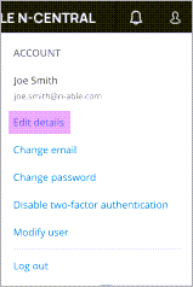
-
Enter your password, and then edit the first and last name on your account.
-
Click SAVE DETAILS.
Change your email address
Change your email address as follows:
-
From the Account menu, select Change email.
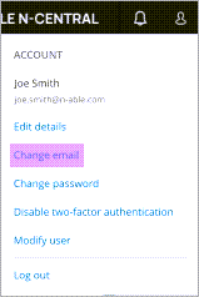
-
Enter your password, new email address, and then enter your email address again to confirm.
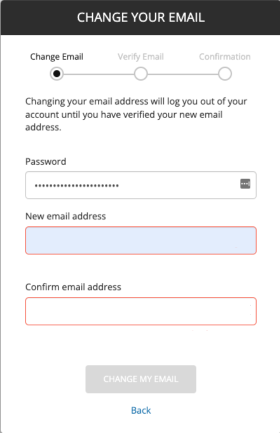
-
Click CHANGE MY EMAIL.
Change your password
Change your password as follows:
-
From the Account menu, select Change password.
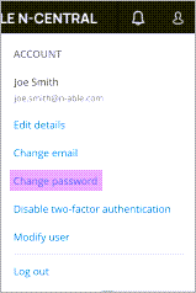
-
Enter your old password, new password, and then enter your password again to confirm.
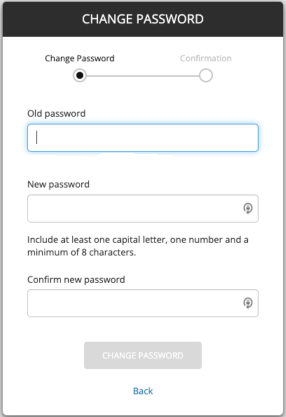
-
Click CHANGE PASSWORD.
Disable two-factor authentication
-
From the Account menu, select Disable two-factor authentication.

-
Enter your 6-digit code or the recovery code your received when you enabled 2FA.
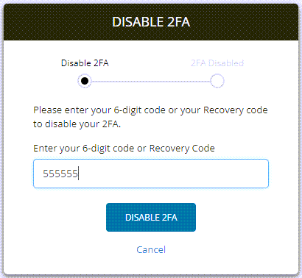
-
Click DISABLE 2FA.
Modify your user details
Change your user details as follows:
-
From the Account menu, select Modify User.
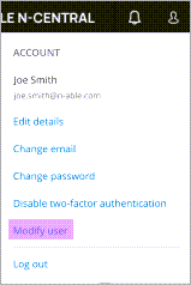
-
Click User Details and update your information.
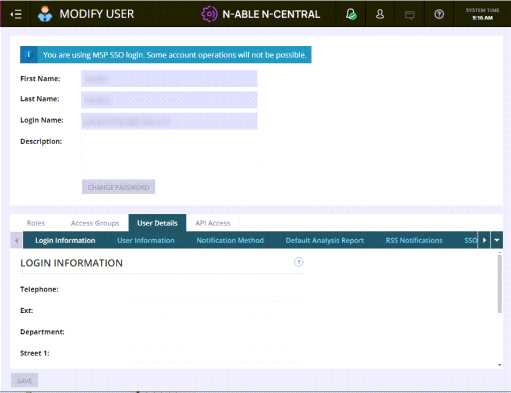
-
Click SAVE.

