Setting a Single Instance Custom Monitoring Service
In N-able N-central, you are able to export an xml file for every custom monitoring service you have. In this file, you can manually change a service’s parameters to make the service a single instance or multiple instances. For example, where you need the service to map once (CPU, Memory, etc) or multiple (Disk, Exchange, etc).
Manually set a single instance service
In the left-hand navigation menu, click Administration > Service Management > Custom Services.
Next to the name of the custom service, under the Action column, click Export.

Open the downloaded XML file.
Locate the “serviceparameters“ section.
Update the “serviceinstancetype” value from “Multiple” to “Single”.
Update the “maxinstances” value to “1”.
Save the changes to the .xml file.
In N-central's Custom Services window, click IMPORT.
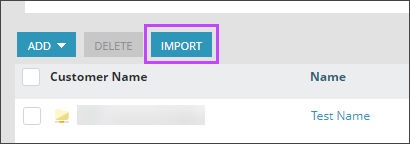
Browse and select the .xml file then click IMPORT CUSTOM SERVICE.
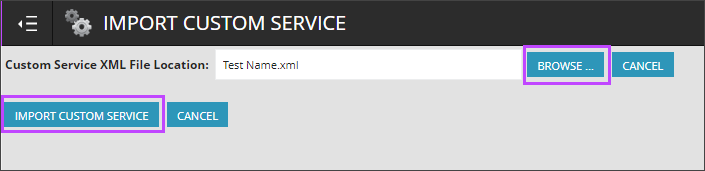
Parameter Definitions
The parameters in the xml can be edited to create more granular changes. The following list details the parameters in the xml file and what they determine.
| Parameter | Definition | Type |
|---|---|---|
| aggregatedata | Allow results to show up in reports. | True/False |
| aggregatetasks | Keep as is. | True/False |
| maxinstances | Amount of services allowed per device. | Integer |
| maxpollrate | Highest value for scan time. | Integer |
| minpollrate | Lowest value for scan time. | Integer |
| schedulertype | Keep as is. | String |
| serviceinstancetype | Sets if the service may be used in cases of multiple asset data (e.g. Disk). | Single/Multiple |
| timetostale | Value for when the data goes to stale. | Integer |
| usesstockserviceitem | Keep as is. | True/False |
