Configure Connect2Help to run system commands
Configure system commands in the menu runs locally on the remote device in the Windows Command Prompt. For example, you can configure a command that will have the end user ping a specific location in order to test internet connectivity.
- In Conect2Help, click Next to select a configuration file.
- Click Menu Items > Command.
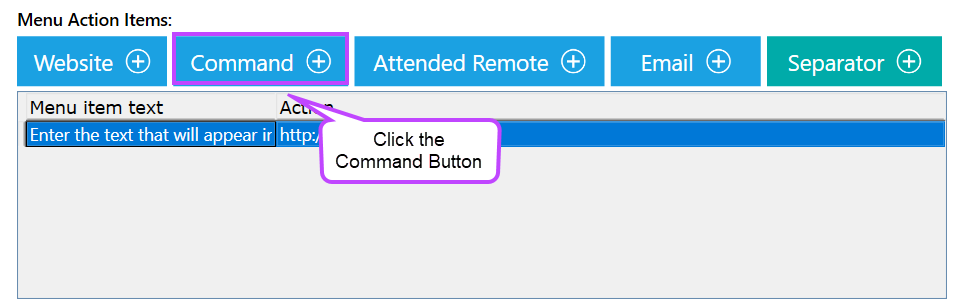
- Enter the Label for the menu item.
- Next to Action, select Run a local command such as a script or application.
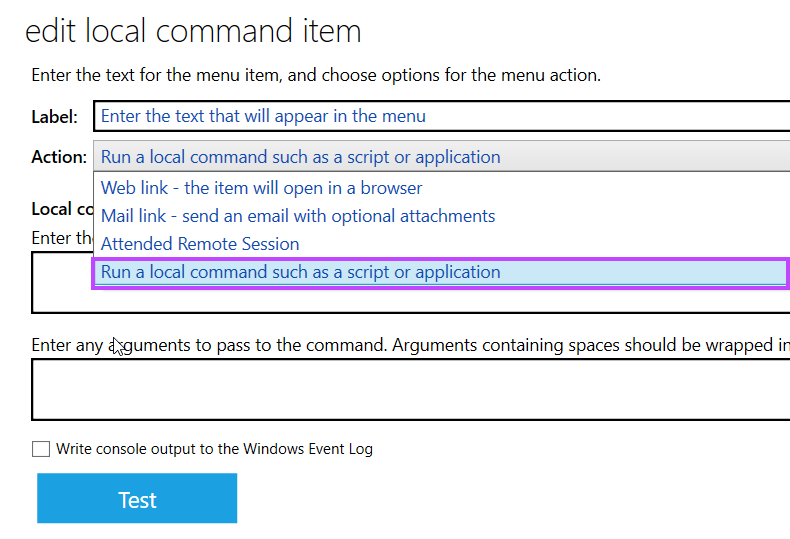
- Enter the Local command and arguments.
- Click the check box for Write console output to the Windows Event Log to save the results of the command in the log file.
- Click Test to verify the command. You may be required to close any command prompt windows that are opened to test your command.
- Click Save.
Troubleshooting errors in Command menu items
|
|
The complete path for the command and its extension must be included. If the command is a standard Windows command, verify that the file extension has been included.
Any command line parameters that function in a Windows command prompt will also work from the Connect2Help Tray Tool. |
