Disabling Recovery Testing
From Main Dashboard
To remove Recovery Testing from a device, follow the steps below:
- Navigate to the N-central Backup Dashboard.
- Select the device(s) you wish to remove the plan from using the checkboxes to the left of the device name.
- Click Assign.
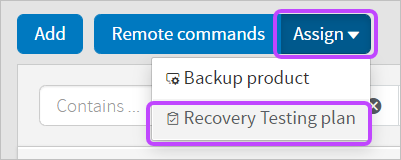
- Select Recovery Testing plan. A new window will appear where you can choose whether to assign the Disaster Ready Testing plan (Monthly or Biweekly) or No plan.
- Select No Plan.
- Select Continue to remove the plan on the selected device(s).
If you wish to delete a device, you must remove the Recovery Testing Plan before deleting the device.
Any active Recovery Testing restores will be terminated, Virtual Machines purged, and all stored credentials will be deleted following the removal of a Recovery Testing plan.
From Recovery Testing Dashboard
Removing devices from Recovery Testing can be done from this dashboard by following the below steps:
- Navigate to the N-central Backup Dashboard.
- From the top left drop-down, click Backup Dashboard > Recovery Testing Overview.
- Select the device(s) you wish to remove the plan from using the checkboxes to the left of the device name or use the three dots to the far right of the screen.

- Select Remove from plan.
- Confirm your intention to remove the recovery testing plan by clicking Delete.
