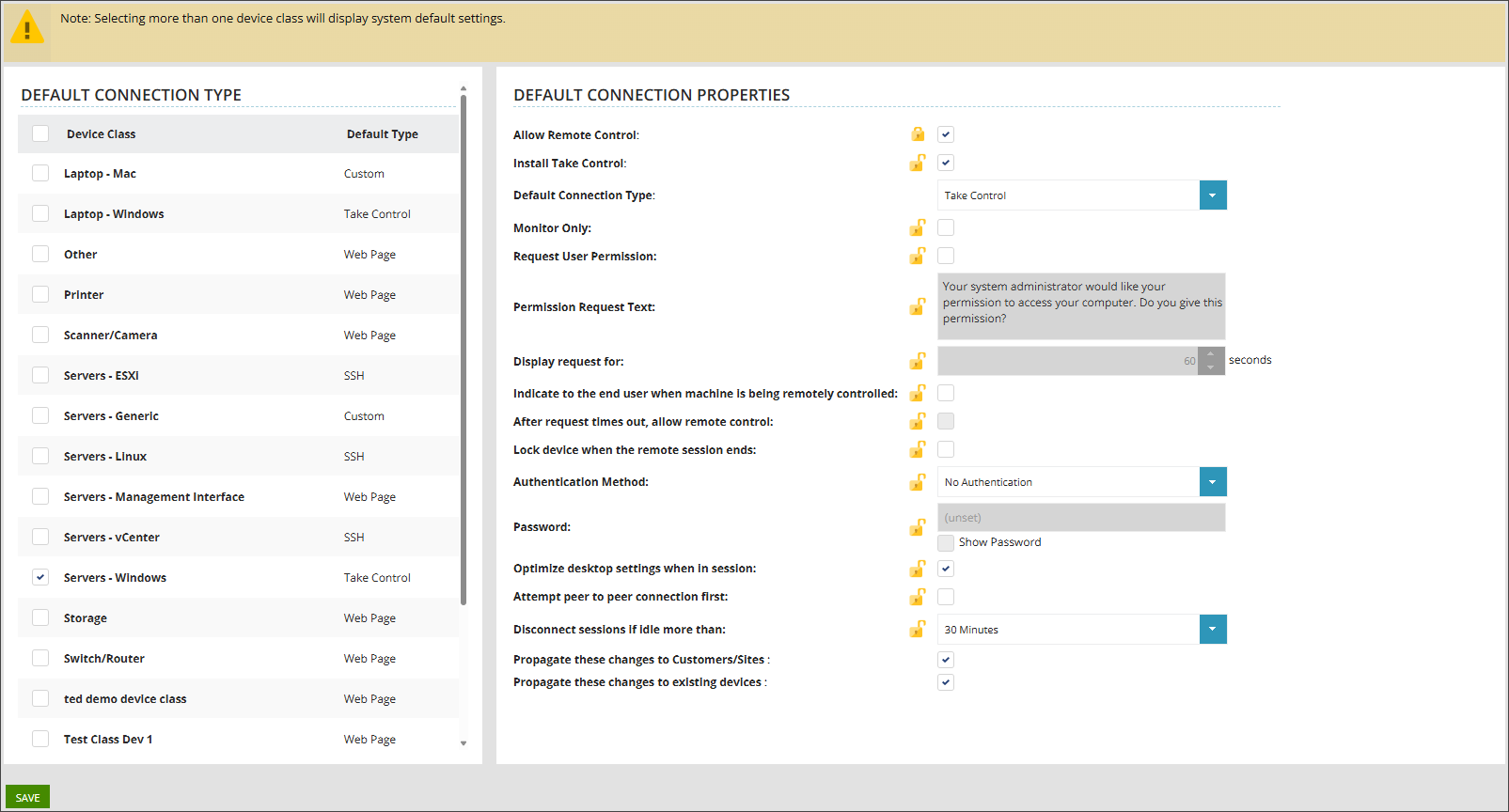Configure Take Control settings for multiple devices
You can configure Take Control settings for all devices in specific device class(es) from the Service Organisation (SO) or Customer/Site level, instead of configuring each device individually.
The default settings you define apply to the level at which they are set and cascade to all levels below.
To configure default settings
- Choose the SO or appropriate customer/site level.
- Select Administration > Defaults > Remote Control Defaults.
- In the Default Connection Type list, choose the device class(es) you would like to configure and apply settings for.
- In the Default Connection Properties section, configure the settings as needed.
- (Optional) Select the padlock icon to lock a setting and prevent changes at lower levels or on individual devices.
- (Optional) Select one or both propagation options if needed:
- Propagate these changes to Customers/Sites
- Propagate these changes to existing devices
Updates the default settings for all existing Customers/Sites. Does not affect existing devices. New devices under those Customers/Sites will inherit these defaults.
Applies the settings immediately to all existing devices in the selected scope. Does not change Customer/Site defaults.
- Choose Save when the settings are configured.
As different device types have settings that may not be applicable to all device types, selecting multiple device classes will display only the System default settings.
If a setting is locked at a higher level, it cannot be edited at lower levels.
If neither option is selected, only newly created Customers/Sites (and their devices) will use the updated defaults. Existing Customers/Sites and devices remain unchanged.