Alternate methods of filtering information in N-able N-central
The N-central dashboard contains a lot of information and includes a range of filtering and sorting options to help you drill-down and find what you are looking for.
Filters can be created and applied to service templates, rules, scheduled tasks, and other functions. Use the filtering tools available in various locations to help find your information. These are particularly useful in the Dashboards, Active Issues, Job Status and Device screens, where you may want to narrow the view to specific types of devices or scenario.
Filtering Tools
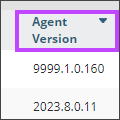
|
Column Sort Click the column heading to sort in ascending or descending alphanumeric order by that column. For Remote Control or Status column, the icons will sort according to their status. |
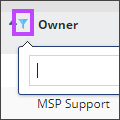
|
Filter by Column Click the filter icon in the Dashboard screen to open either a free-form text filter or check boxes depending on whether the column contains text or icons. |
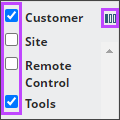
|
Show/hide Column Options Click the column selector |
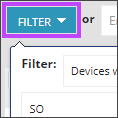
|
Filter Button Click the filter button, located in the upper-left of the window, to use different filtering capabilities ( depending on the context of the screen you are in). This filter menu can include custom filters you define. Click Apply Filter when you are done setting your filters. |
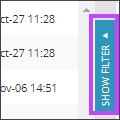
|
Show Filter Button Click the filter button, located in the right-hand side of the window, to use different filtering capabilities ( depending on the context of the screen you are in). This filter menu can include custom filters you define. Click Apply Filter when you are done setting your filters. |


 icon in the left of the header row to display the list of available columns. Check those to be displayed, unchecked those to hide.
icon in the left of the header row to display the list of available columns. Check those to be displayed, unchecked those to hide.