Install macOS agent with dmg-install.sh script
The Mac agent monitors local services and reports any issues. You can install the agent using the dmg.install.sh script as outlined in the steps below.
- From N-central download the "DMG Installation Script" and the "macOS Agent (dmg)".
- Make sure to extract the script into the same folder location as the dmg.
-
Use one of the methods below to install:
Please enter the required information without including the angle brackets< >, as they are only used to highlight the replacement strings.
For example, replace sudo dmg-install.sh -k <activation key> with the key sudo dmg-install.sh -k ABCD-EFGH-IJKL-MNOP-QRST-
With an activation key, retrieved from the central server:
sudo dmg-install.sh -k <activation key>
-
Prior to N-centrall 2020.1, with a Customer Name and Customer ID (Customer name may need to be quoted if it contains spaces or shell meta-characters):
sudo sh dmg-install.sh -s <server endpoint ip/fqdn without the https://> -c <customer name> -i <customer id>
-
On 2020.1 or later with a Customer Name and Customer ID (Customer name may need to be quoted if it contains spaces or shell meta-characters):
sudo sh dmg-install.sh -s <server endpoint ip/fqdn without the https://> -c <customer name> -i <customer id> -t <registration token>
-
For N-central 2022.6 and later with a Customer Name and Customer ID (Customer name may need to be quoted if it contains spaces or shell meta-characters):
sudo sh silent_install.sh -s <server endpoint ip/fqdn without the https://> -c <customer name> -i <customer id> -t <registration token> -I <installation package>
-
- Additional Flags:
- -p Specify the protocol for the agent to use.
- -a Specify the port for the agent to use.
- -x Specify an http proxy for the agent to use.
- Once the script has run navigate to All Devices and click the Network Devices tab.
- Click Add.
- Click Discovered Assets.
- Select your device and import it.
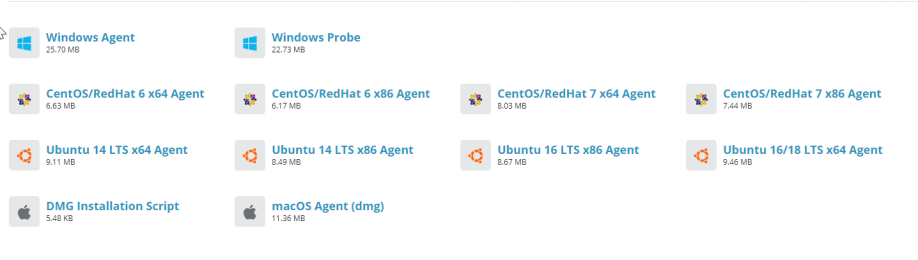
Your device should now be added in N-central.
You can confirm this from the Customer level, by navigating to All Devices, and click the Network Devices tab.
