| Quick Description | This Automation Policy creates a new Microsoft Office 365 User, assigns a license, adds the user to a Security Group, and adds the user to a Distribution Group. |
| Applies To | N-central 2020.1+ |
| Last Revised | February 07, 2023 |
Overview
This Automation Policy creates a new Microsoft Office 365 User, assigns a license, adds the user to a Security Group, and adds the user to a Distribution Group.
Input parameters
Office 365 Authentication UserName: <string value>
Office 365 Authentication Password: <password value>
New User Email Address: <string value>
New User First Name: <string value>
New User Last Name: <string value>
User Password: <password value>
Add New User to Security Group: <string value>
Add New User to Distribution Group: <string value>
Assign new User SKU ID: <string value>
New User Password: <string value>
Automation policy
-
In the right-hand navigation menu, click Action > Start Automation Manager.
-
In the Automation Manager screen, click New Policy.
-
Enter name and description.
-
Click OK.
-
Under Categories, search for "Office 365 User Create".
-
Drag and drop Office 365 User Create to the middle of INPUT and OUTPUT.
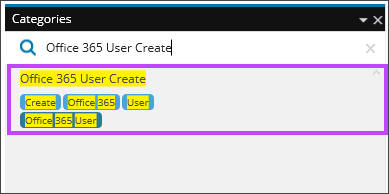
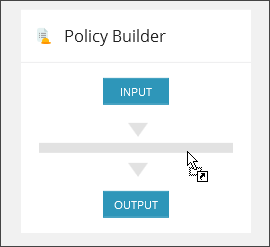
Outcome
The policy creates a new user using the criteria specified.
Troubleshooting
There is no troubleshooting available.
