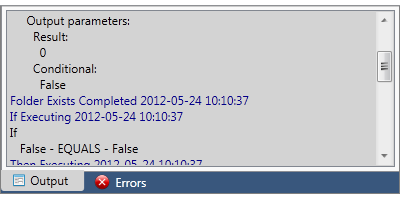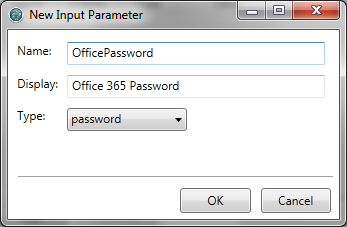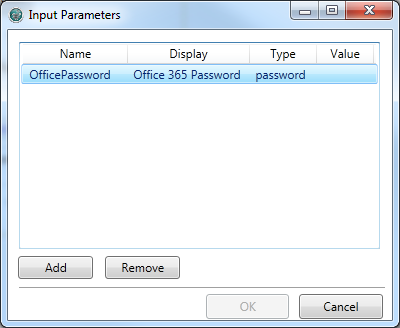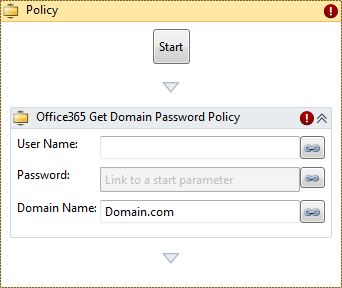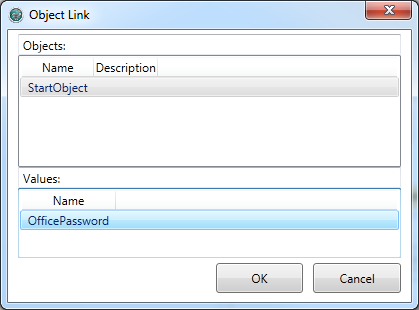Using Automation Manager
Automation Manager opens in a separate window from N-able N-central and provides a quick and easy drag-and-drop interface for working with Automation Policies.
The following instructions include examples provided to the right of each step to demonstrate how Automation Manager is used.
| Procedural Instructions | Example/Notes |
|---|---|
|
|
|
|
|
You can also click New Policy... in the main content pane or the |
|
CheckForFolder |
|
This policy checks for a specific folder with the name provided by user input. If the folder does not exist, the policy will create the user-specified folder. |
|
|
|
Folder Exists under Conditionals You can also use the Search text field at the top of the navigation pane to quickly locate a specific Automation Object. Currently, the Search function only supports searching for objects based on the first letter in the object name. |
|
|
If you no longer want an Automation Object to be included in your policy or if you have added one by mistake, you can remove it by right-clicking on the object and then selecting Delete. |
|
Leave the Folder field blank so that the value can be provided by user input. If the property value is static, you can type the value (for example, C:\N-able). |
|
|
The If object under Control which should be configured as follows:
The Create Folder object under File Management which should be configured as follows:
|
|
|
|
|
|
FolderName As this is a variable name, there can be no spaces. |
|
|
Folder Name |
|
string Parameters of the date type must be in the format mm/dd/yyyy hh:mm:ss |
|
Leave blank unless you want to configure a default value or if you want to provide an example of the input parameter. |
|
|
|
|
|
|
|
|
Click the icon beside the Folder Exists object. |
|
|
StartObject |
|
FolderName |
|
|
|
You can also click the |
|
Type C:\N-able for the Folder Name parameter. |
|
|
|
You can also click the |
|
Automation Policies can only be run after they have been uploaded to the N-able N-central Script/Software Repository. You can not run an Automation Policy from a saved file. |
You cannot directly modify a default policy. To make changes, use the Clone feature to create a copy of the policy and then edit the cloned version.
- Sign in to N-able N-central.
- In the navigation pane, click Actions > Start Automation Manager.
- In the Automation Manager interface, perform one of the following:
- To open an Automation Policy on your local computer or a network share, click File > Open.
You can also click Open Policy > Browse in the main content pane or the
 icon in the toolbar.
icon in the toolbar. - To open an Automation Policy on the N-able N-central server, click File > Browse N-able N-central.
You can also click Open Policy > Browse N-able N-central in the main content pane.
- To open an Automation Policy on your local computer or a network share, click File > Open.
- Click on the name of the Policy that you want to edit.
- Click OK.
- Update the Policy properties as required.
- To rename an Automation Policy or to edit the Description, click Options > Properties.
- Once you have completed your changes, click File > Upload to upload the Policy to the Script/Software Repository or click File > Save to save the Policy to your local computer or a network share.
In the toolbar, you can also click the
 icon to upload the Policy or the
icon to upload the Policy or the  icon to save the Policy.
icon to save the Policy.
The debugging feature of Automation Manager is similar to using Run except that it proceeds through the Policy by highlighting the execution of each Automation Object one step at a time and at a slower pace in order to allow easier reviewing.
- Sign in to N-able N-central.
- In the navigation pane, click Actions > Start Automation Manager.
- In the Automation Manager interface, perform one of the following:
- To open an Automation Policy on your local computer or a network share, click File > Open.
You can also click Open Policy > Browse in the main content pane or the
 icon in the toolbar.
icon in the toolbar. - To open an Automation Policy on the N-able N-central server, click File > Browse N-able N-central.
You can also click Open Policy > Browse N-able N-central in the main content pane.
- To open an Automation Policy on your local computer or a network share, click File > Open.
- Click on the name of the Policy that you want to debug.
- Click OK.
- You can configure Breakpoints within the Policy where the debugging will pause until you indicate that it can continue as follows:
- Select the Automation Object in the Policy that you want to configure as a Breakpoint.
- Click Debug > Toggle Breakpoint (or press F9).
- Repeat this procedure for every Object you want to configure as a Breakpoint.
A
 icon will be displayed beside each Object that is a Breakpoint.
icon will be displayed beside each Object that is a Breakpoint.
- Click Debug > Go (or press F5) to start the debug process.
You can stop the debug process at any time during the step-by-step review of the Policy by performing any of the following:
- click Debug > Stop,
- click the
 icon in the toolbar, or
icon in the toolbar, or - press Shift-F5.
If the debug process is stopped or when it pauses at a Breakpoint, click Debug > Continue (or press F5) to have the debug process continue the step-by-step review of the Policy.
Password Type Input Parameter
A new Password type input parameter has been added to Automation Manager 1.6. For Automation Objects that require a password as an input parameter, an Input Parameter with the type Password must be created within the Start object and the Password Type Input Parameter must be linked to the Password field within an Object.
The following instructions include examples provided to the right of each step to demonstrate how Automation Manager is used.
| Procedural Instructions | Example/Notes |
|---|---|
|
|
|
|
|
You can also click New Policy... in the main content pane or the |
|
Office365SignIn |
|
This policy requires signing in to Office 365. |
|
|
|
|
|
|
|
Office365Password As this is a variable name, there can be no spaces. |
|
|
Office 365 Password |
|
password |
|
|
|
|
|
Get Domain Password Policy under Office 365 Password Policy and License |
|
|
|
NcentralUser1 |
|
|
|
|
|
|
|
|
|
After you upload the new Automation Policy to N-able N-central, selecting this Policy to be run will prompt you to type the password value. |

 icon in the toolbar.
icon in the toolbar.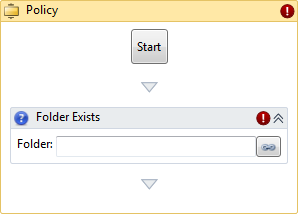

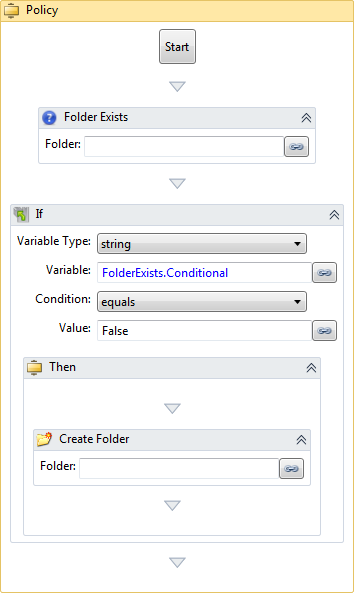
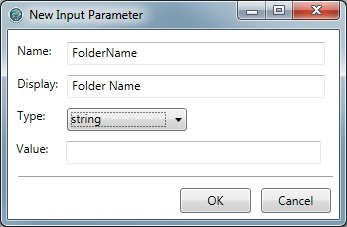
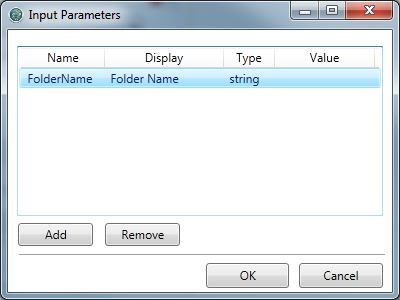
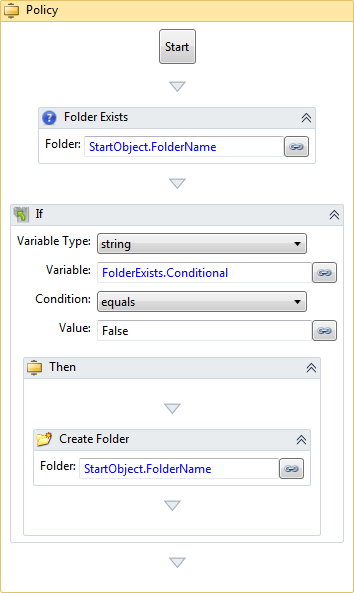
 icon in the toolbar.
icon in the toolbar.