Add a drop-down list custom property for a device
Add a drop-down list property for devices to filter with when applying N-able N-central rule configurations. The drop-down list enables you and technicians to select a property value from a list of predetermined values. A predefined list prevents issues like mistyping information, and accidentally omitting devices from a filter result.
You can set one of the values in the list as the default that appears for devices matching the selected criteria.
Depending on what level you add the property, that property will filter down to each level. For example, if you add the custom property at the Service Organization level, it will be added for all of the customers under that SO. If you add the custom property at the customer level, it will only be added for that customer.
- Click Administration > Custom Properties.
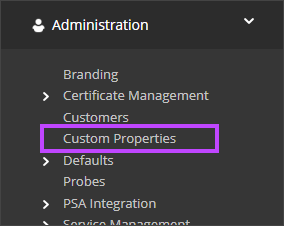
- Click Add > By Devices > Dropdown Type.

- Enter a descriptive name.
- Click Add and enter the value.
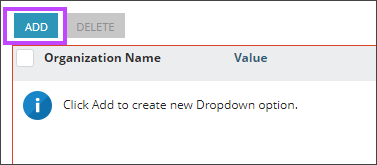
- Repeat the above step for each value to enter.
- Click the Default slider next to the value to appear as the default.
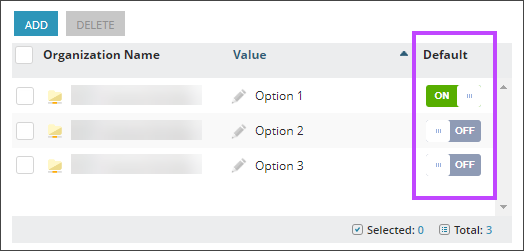
- Select an Operating System and Device Class.
- Click Save.
The custom property for the device is automatically applied to all devices based on the operating system and device classes selected.
