Add a drop-down list custom property for a Customer
Add a drop-down list property for SO, Customers and Sites to filter with when applying N-able N-central rule configurations. The drop-down list enables you and technicians to select a property value from a list of predetermined values. A predefined list prevents issues like mistyping information, and accidentally omitting customers from a filter result.
You can set one of the values in the list as the default that appears for devices matching the selected criteria.
If an Custom Property is defined at a higher level then you are on and it is set to be visible for the Customer below, then the user at that level below can:
- add new drop-down entries that are only visible at that level,
- edit the new drop-down entries, and
- set a Default Value from all entries.
- In the left-hand navigation menu, click Administration > Custom Properties.
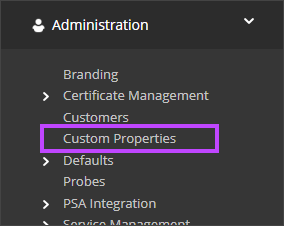
- Click Add > By Customer > Dropdown Type.
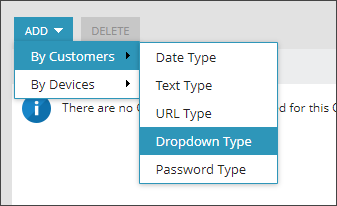
- Enter a descriptive name.
- Click Add and enter the value.
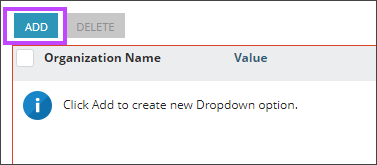
- Repeat the above step for each value to enter.
- Click the Default slider next to the value to appear as the default.
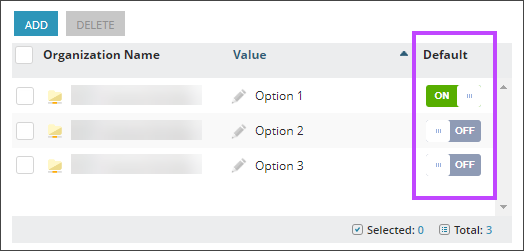
- At the Customers tab underneath, in the drop-down menu, select the propagation setting for new customers and sites added later.
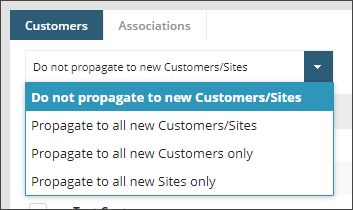
- Select the Customers and Sites that the new choice list will apply to.
- Click Save.
The custom property for the selected Customers and Sites is automatically applied. The properties are available for Input/Output parameters for Automation Policies, the Custom Properties tab in Customers, and filters with Organization Custom Properties. You can later change the value of the property with a different selection in the drop-down list.
