Change the N-able N-central images and logos
To customize N-able N-central to match your corporate look, you can upload images and logos from your company brand resources. This provides a unified look to your clients who may use N-able N-central to monitor and maintain some of their devices.
You must use the same file name and dimensions as indicated on the page to ensure they appear and fit correctly. If a logo is too large, it may appear oddly cropped, or if too small, it will appear jaggy and unprofessional.
The maximum dimensions and file size for images and logos are:
-
File size: 5 KB
-
Dimensions: 362 x160 pixels
You can also download the images to use as a template to ensure sizing is correct, and everything fits in the available space.
- From the left-hand navigation menu, click Administration > Branding.
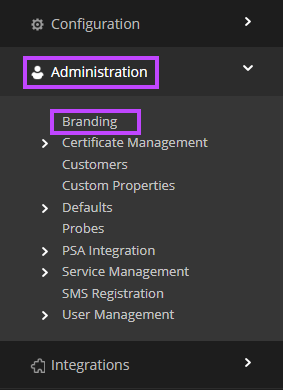
- On any tab, click Download Images.
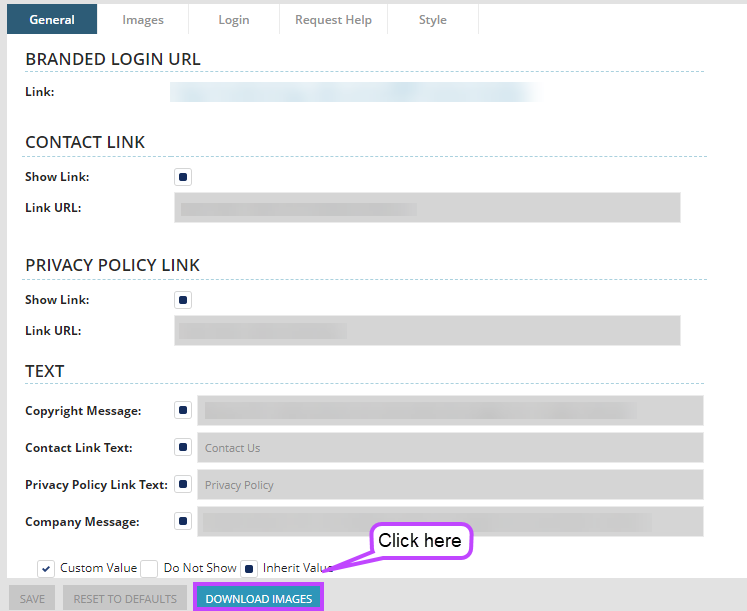
- This downloads a compressed file, images.zip.
- Unzip the file to use the images.
- Open, modify, and save the image as required.
You must preserve the original file name and dimensions for each image.
- In N-able N-central, click the Images tab and select the appropriate tab for the sub-section of images.
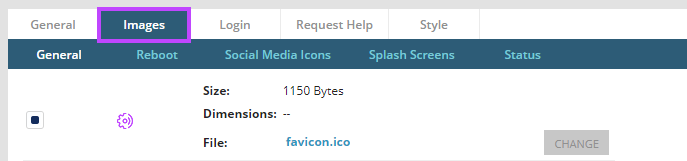
- Click the check box beside each of the images that you want to modify and click Change.
- Use your browser's file uploading functionality to select the replacement file.
- Click Save.
If the changes you made do not appear on the N-able N-central page, clear the browser cache and reload the page
