Start and pause a timer from inside a ticket
Track your time and automatically add time entries to a ticket by starting a timer. Pause the timer when needed, and continue tracking time when you are ready to resume work. Stop the timer and enter a description of work to commit the time entry to the ticket.
The account Owner is able to stop timers for other users, but must navigate to the ticket editor (not the ticket list) to do so.
- Navigate to Helpdesk and select a ticket from the list.
- Click the play button to start the ticket's timer.
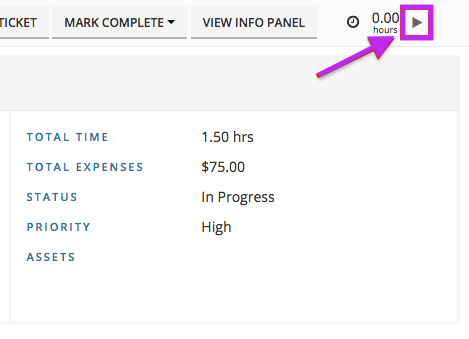
- Select the Pause button to pause the timer.
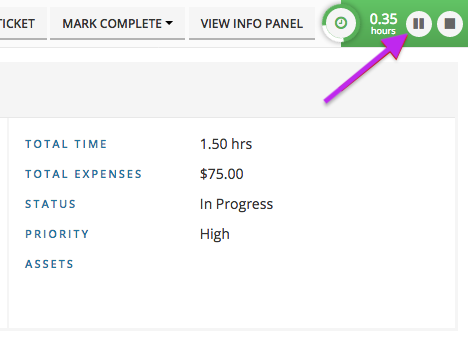
- Select the Play button to resume tracking time.
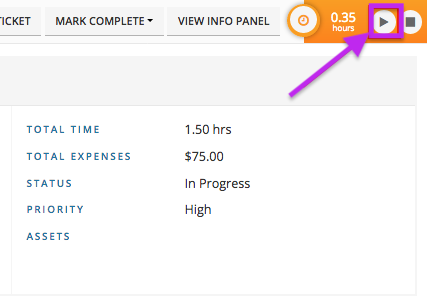
- When you are finished tracking time, click the stop button, enter a description of work and Save the time entry.
The time entry is added to the ticket along with the description of work. Continue using the timer to track your time and create additional time entries as needed.
