Set customers as inactive
Question
I have a customer who no longer uses my services. How do I hide them from my active customer list, but not delete their information entirely?
Answer
- Select the Customer icon
 in the left navigation to view your customer list.
in the left navigation to view your customer list.
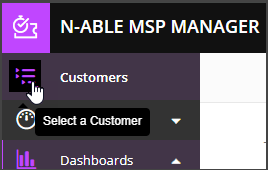
- Choose a customer from the list to show that customer's menu.
- Choose Dashboard , then select Edit Customer from the Actions drop-down list.
- In the General Information section, clear the Active checkbox.
- Select Save Customer.
If this customer hires you again, set their status back to active. First, locate them in the customer list:
- Select the Customer icon
 in the left navigation to view your customer list.
in the left navigation to view your customer list.
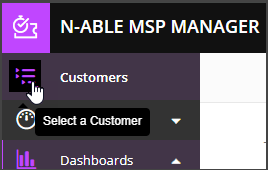
- Select the filter
 next to the search field.
next to the search field. - Choose Inactive Customers, then select the customer you want to re-activate.
- Go to Dashboard , then select Edit Customer from the Actions drop-down list.
- In the General Information section, select the Active checkbox.
- Select Save Customer.
