Ticketing with the MSP Manager mobile app
Use the MSP Manager mobile app to track your time, create tickets, schedule appointments and manage your account while on the go, or working on-site from a customer's location. The mobile app brings much of the same functionality accessible while working from your computer. For instance, when working from a customers office, you can create multiple tickets for their issues
Use the Navigation Menu icon ![]() in the top left of the app to select which part of you want to do:
in the top left of the app to select which part of you want to do: 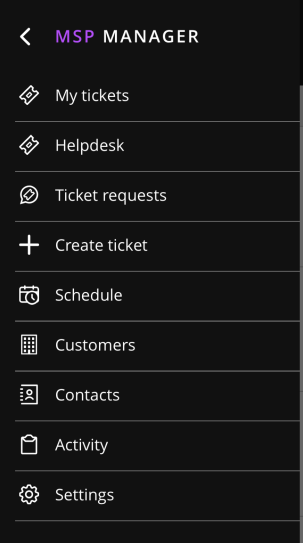
The My Tickets, Helpdesk, Schedule, Customers and Contacts sections all contain the plus icon ![]() at the bottom of the page, and it's functionality is different for each page.
at the bottom of the page, and it's functionality is different for each page.
Press the plus icon from the Helpdesk or My Tickets sections to create a new ticket, or to create a new schedule from the Scheduling section, or to add a new customer from the Customers section.
Remember login credentials
From the MSP Manager mobile app, you can configure your settings to remember your login information or set a passcode to log in to the app instead of entering your full credentials each time you need to log in. The MSP Manager mobile app allows you to set a four-digit passcode for easy access.
- Press the Menu icon in the top left corner of the app, scroll to the bottom and tap Settings.
- In the Authentication section of the settings menu, Turn on the Passcode option.
- Set a four-digit passcode and enter it again to confirm.
- You can also turn on the Remember log in option to remember the last logged in email address.
- When you relaunch the app, enter the passcode to log in.
